Here is the solution to find the Auto Update settings in Windows 10, to disable the auto-update if necessary, or to turn back!
|
| (Image-1) Auto Update settings in Windows 10 (turn-off / turn-on)? |
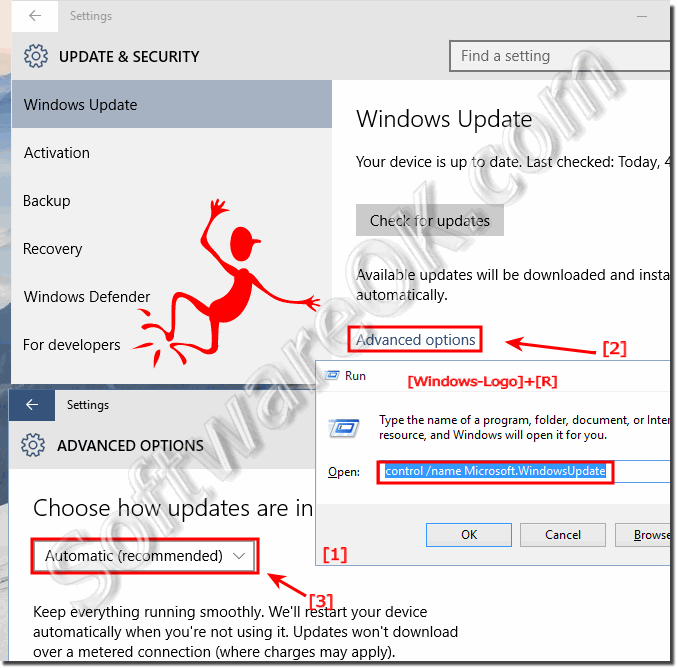 |
Info from Microsoft (c):
With Windows 10 automatic updating, you don't have to search for updates online or worry that critical fixes for Windows 10 might be missing from your computer. Windows 10 automatically checks for the latest updates for your computer. Depending on the Windows Update settings you choose, Windows can install updates automatically or just let you know they're available.
2.) See which updates Windows-10 has automatically installed!
Please start Windows 10 Run Command Dialog and enter the command:shell:::{26EE0668-A00A-44D7-9371-BEB064C98683}\8\::{D450A8A1-9568-45C7-9C0E-B4F9FB4537BD}
or: shell:AppUpdatesFolder
Then you can immediately see the installed auto updates on your Windows 10 ;-)
| (Image-2) Installed Auto-Updates in Windows-10! |
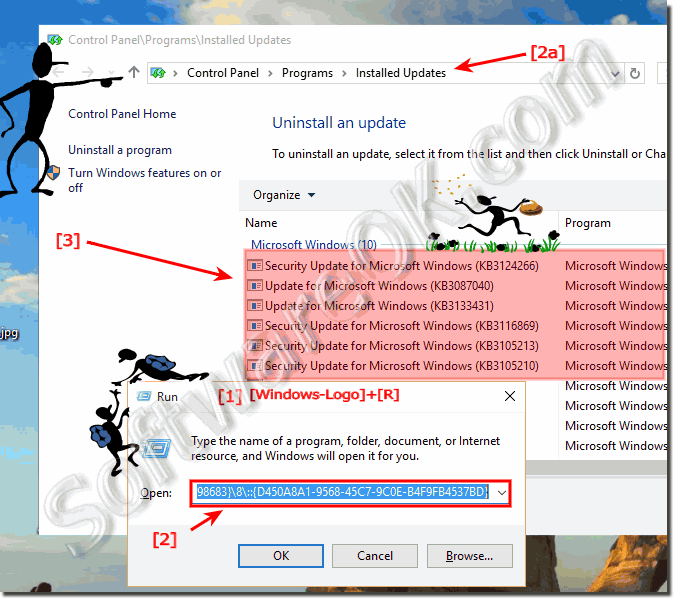 |
Windows 10 Update contains software tools that detect informations about your computer, such as the make and model and the version of Windows and other Microsoft software that your computer is running. Microsoft uses that information to install only the updates your computer needs for Windows 10.
3.) Disable The Windows-10 Autoupdate Service!
Please open the Windows-10 Service Window via command services.msc , for example via the Windows-10 Run Dialog (Windows+R)!
Right click on Windows Update and select Properties (... see Image-3 Arrow 1 to 4)
And Stop and Disable the Windows 10 Auto-Update Service! (... see Image-4)
| (Image-3) Disable the Auto-Update in Windows 10! |
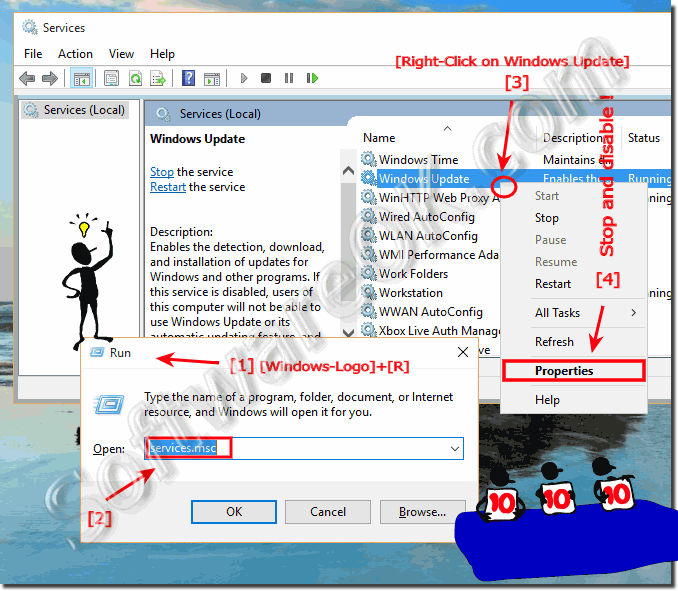 |
Info:
Enables the detection, download, and installation of updates for Windows 10 and other Windows 10 programs. If this service is disabled, users of this computer will not be able to use Windows 10 Update or its automatic updating feature, and programs will not be able to use the Windows Update Agent (WUA) API.
| (Image-4) Stop Windows-10 Auto-Update-Service and Disable it! |
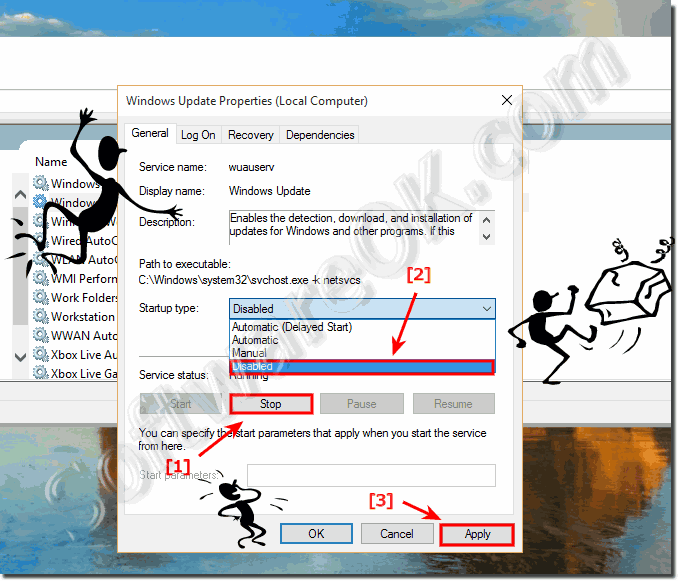 |
FAQ 78: Updated on: 25 August 2023 12:19
